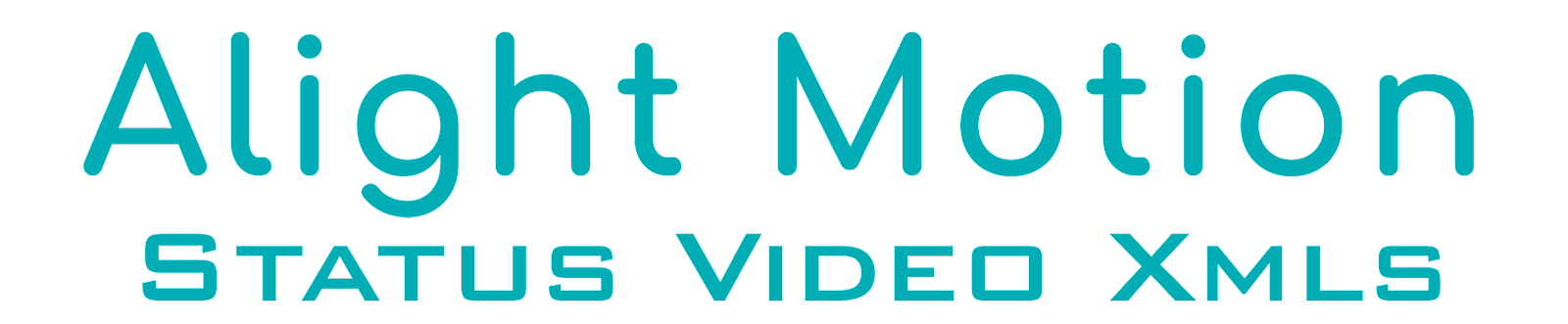Trending Status Video Xml Preset
This is one of the easiest methods as it doesn’t require you to install any third-party application. You can use the built-in file manager app on your Android phone. All you need to do is share the XML file and choose the Alight Motion app from the sharing options. Here’s a complete step-by-step guide –
1.Download the XML file on your Android phone.
2.Open any file manager app. You can use the built-in file manager of your phone. If you can’t find it, download a third-party app from the Play Store.
3.Navigate to the folder/directory where you have downloaded the XML file. It is usually saved to the Downloads folder on your Internal Storage.
4.Long-pressing on the XML file to select it and tap the Share button at the bottom. If you can’t find the Share option, look for it in the menu (tap three dots). Make sure to select only one XML file at once. Note that if you are trying to import multiple XML files, this method will not work. You have to import each XML file one by one.
5.After taping on the Share button, you will see a few apps on your screen to complete the action. Find and select the Alight Motion app. Now go to the Projects tab and you will find that your XML file has been imported to the Alight Motion app successfully.
Download
Thank for visit!